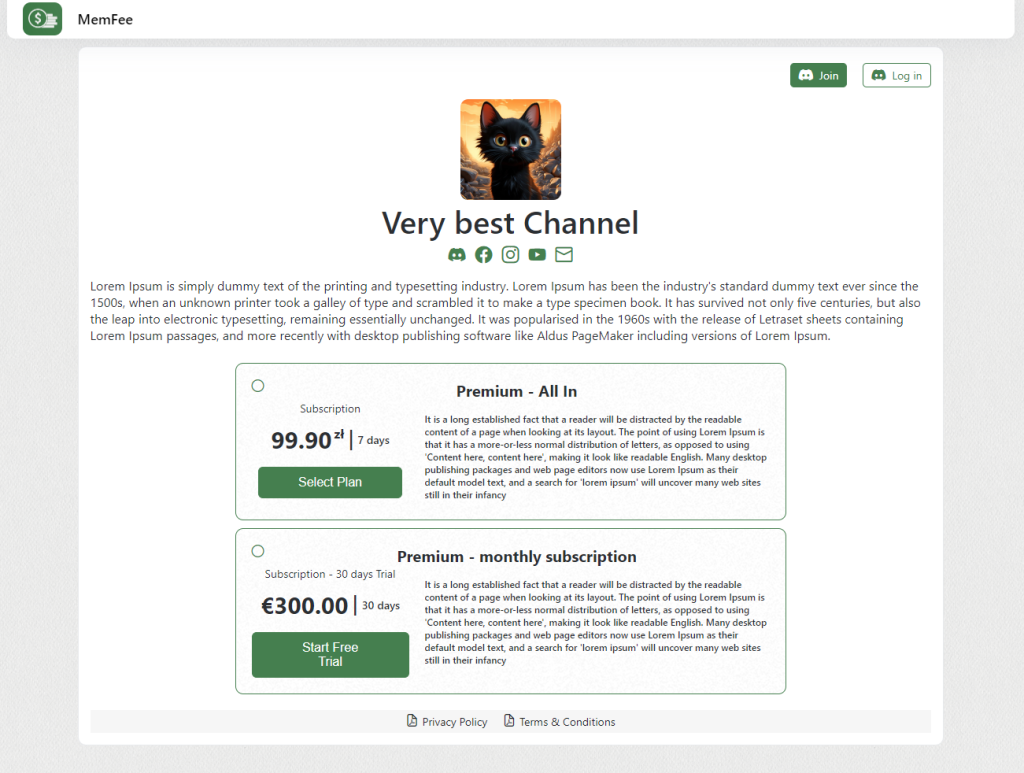Step 1: Login on admin.memfee.com with Discord option.
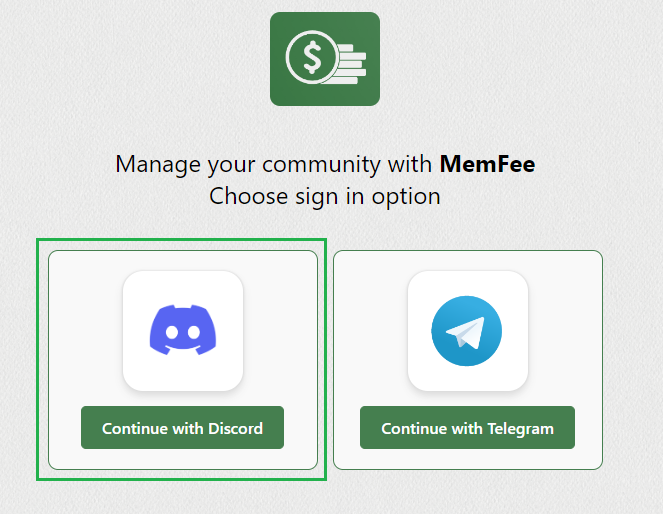
Step 2: Choose server you want to manage with MemFee and confirm given permissions.
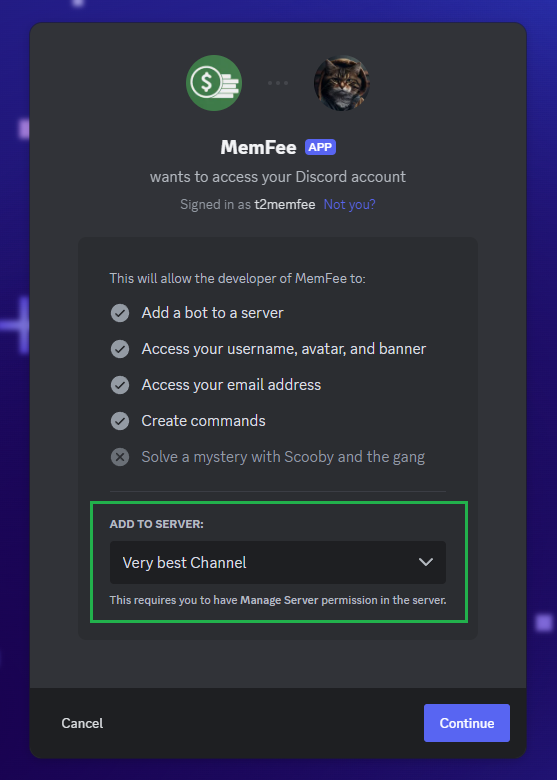
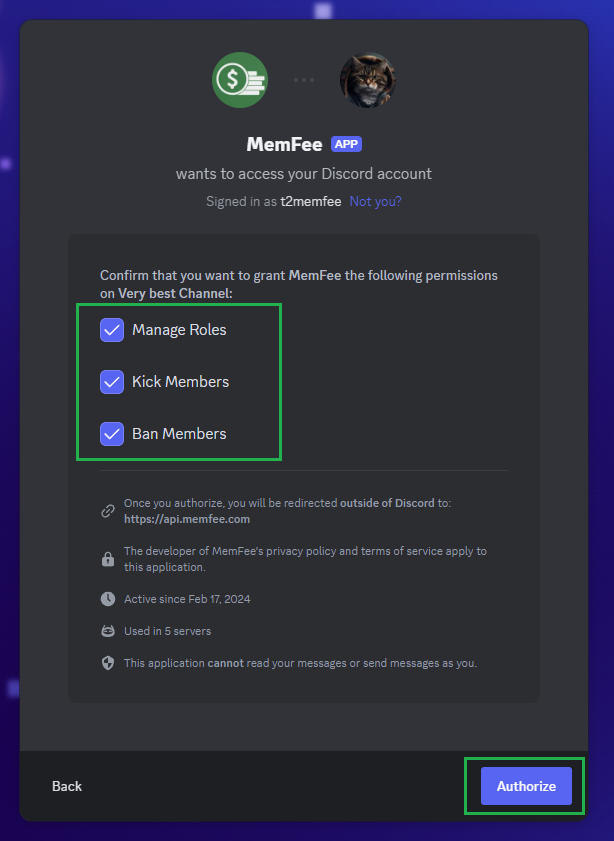
Step 3: Link your Stripe account to get payments from your customers. We recommend that for each variant Telegram/Discord you should use new account or sub-account (More information on official Stripe website). Click this link https://dashboard.stripe.com/apikeys then press button ‘Create secret key’ and copy generated key to MemFee.
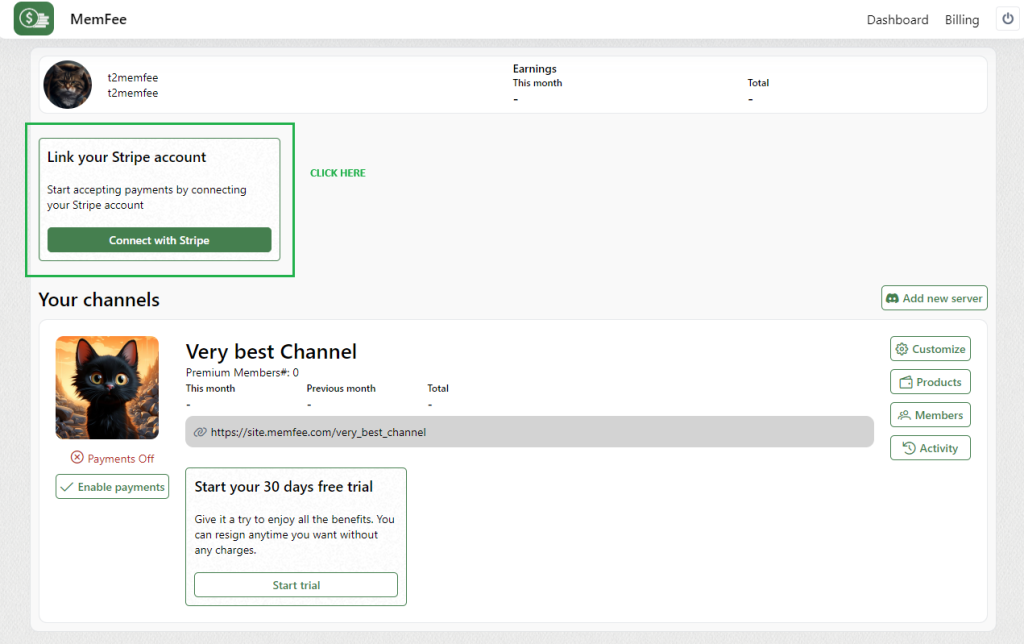
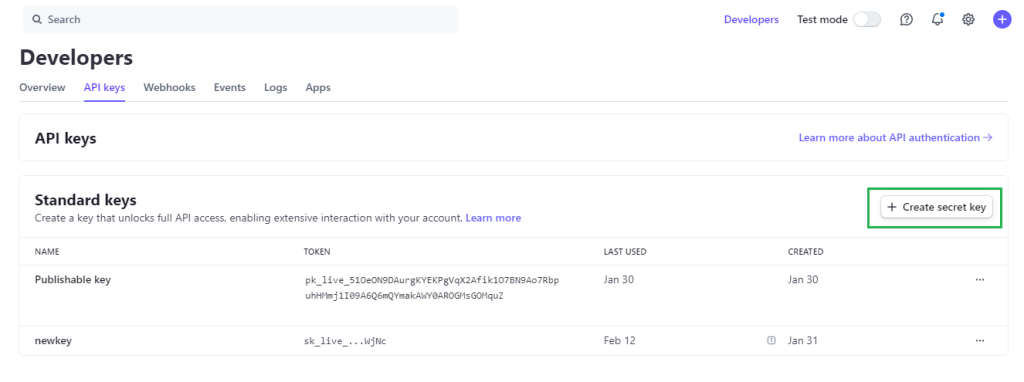
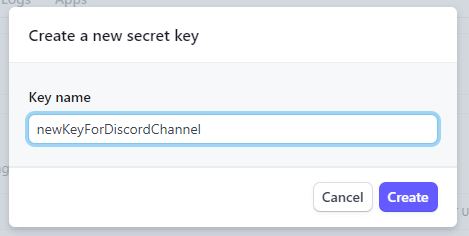
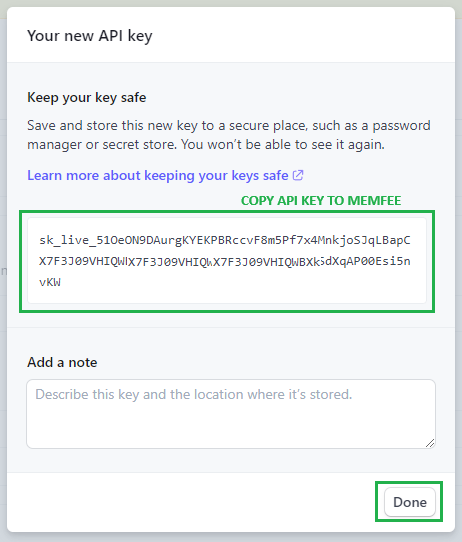
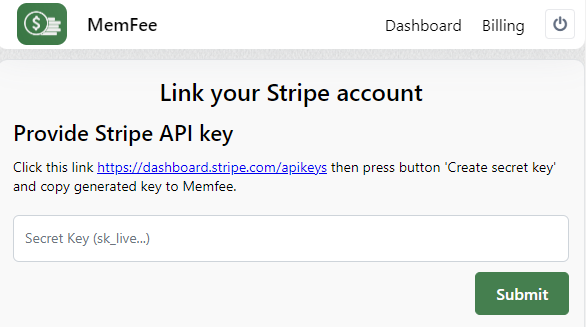
Step 4: Add more information about your server. Your website description, links to other social websites, Privacy policy or Terms and Conditions files.
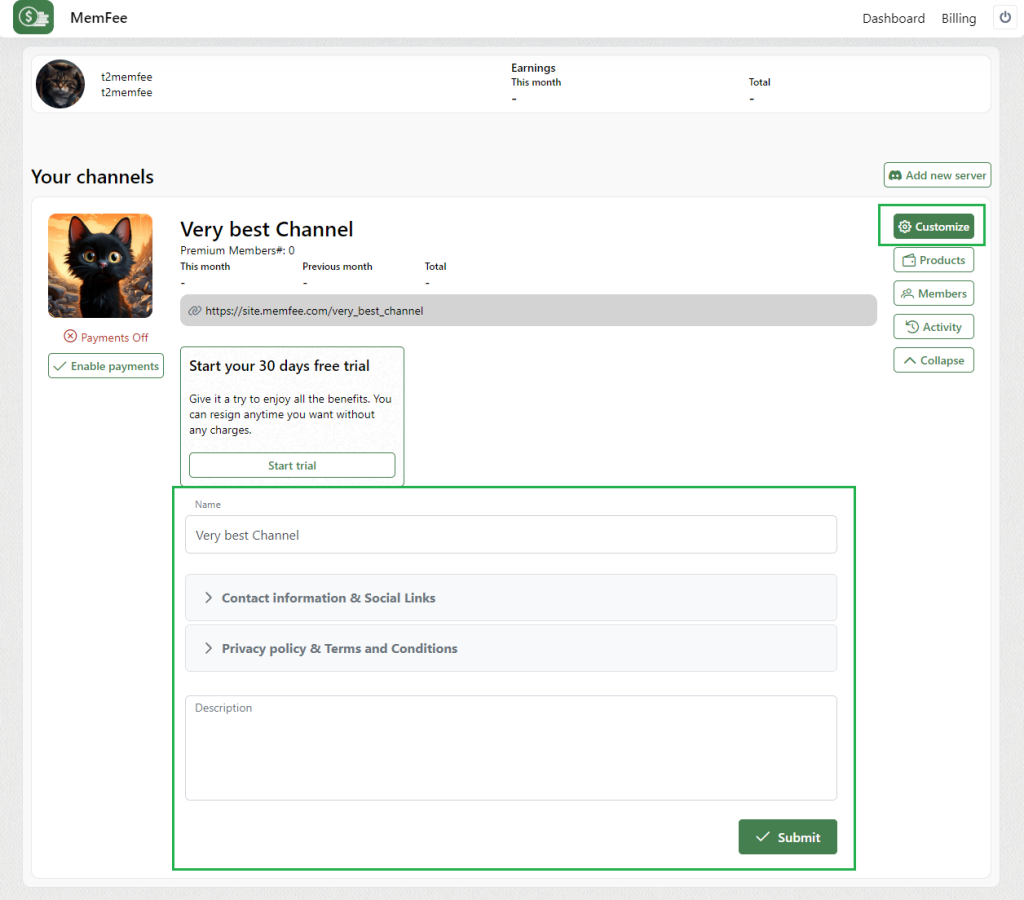
Step 5: Go Premium to start receiving payments!
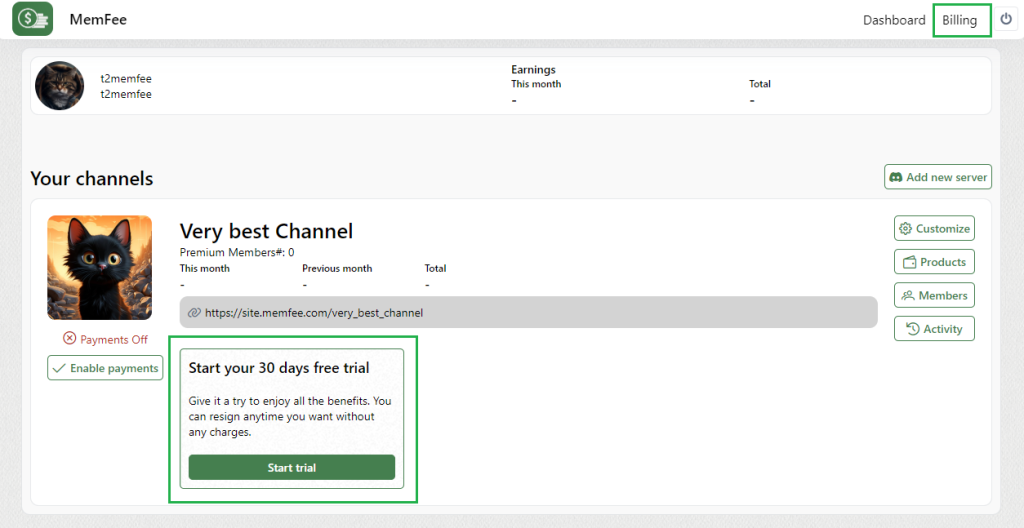
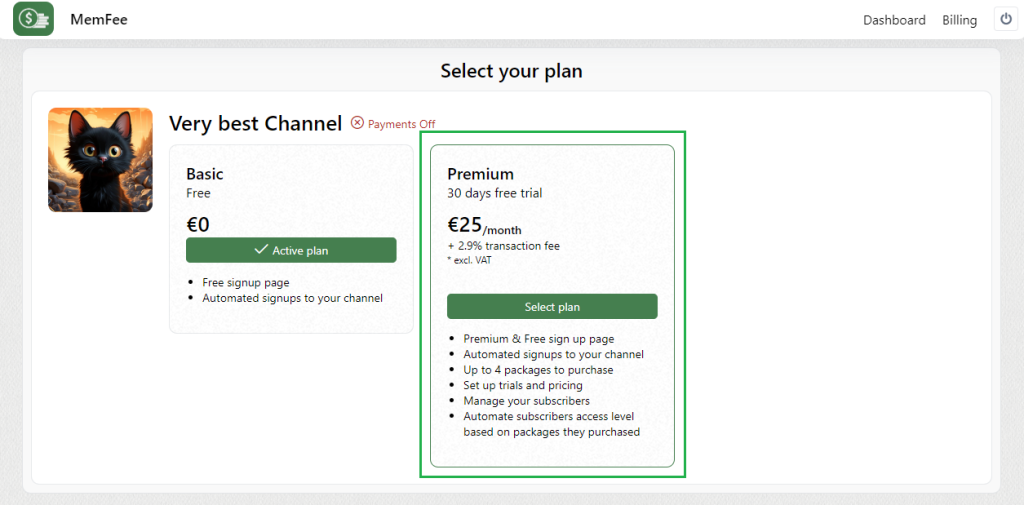
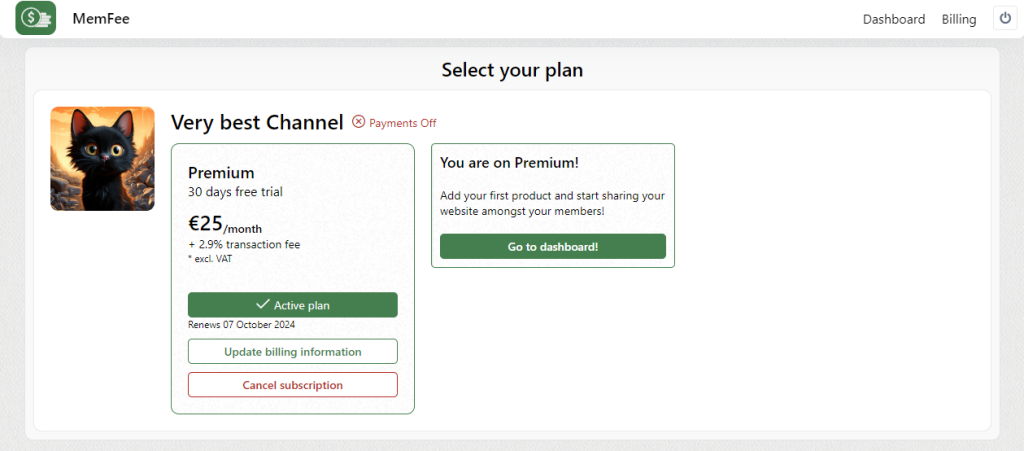
Step 6: Make sure MemFee Bot Role is on top of the list in Discord:
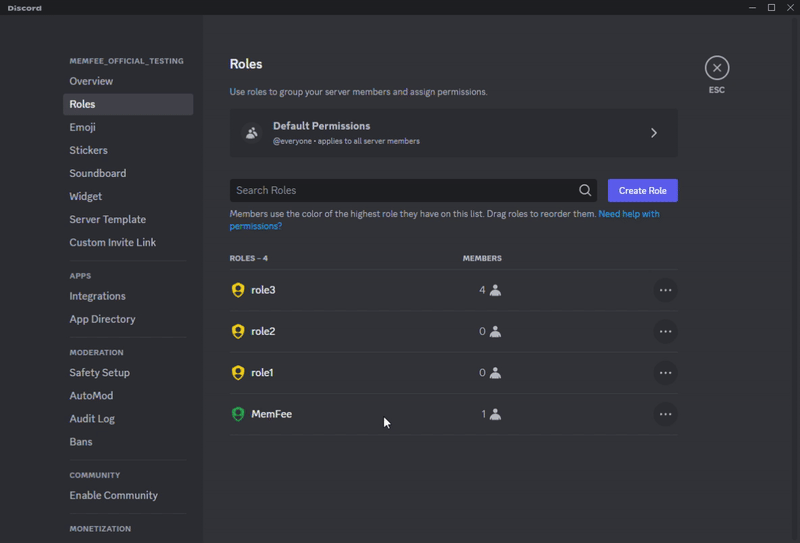
Step 7: Setup products for your customers.
MemFee accepts various currencies (PLN, EUR, USD). You can define:
- charging type (Subscription or Single-Payment)
- tax behavior (no tax – net, VAT included in price, VAT on top of net value)
- trial period in subscription mode.
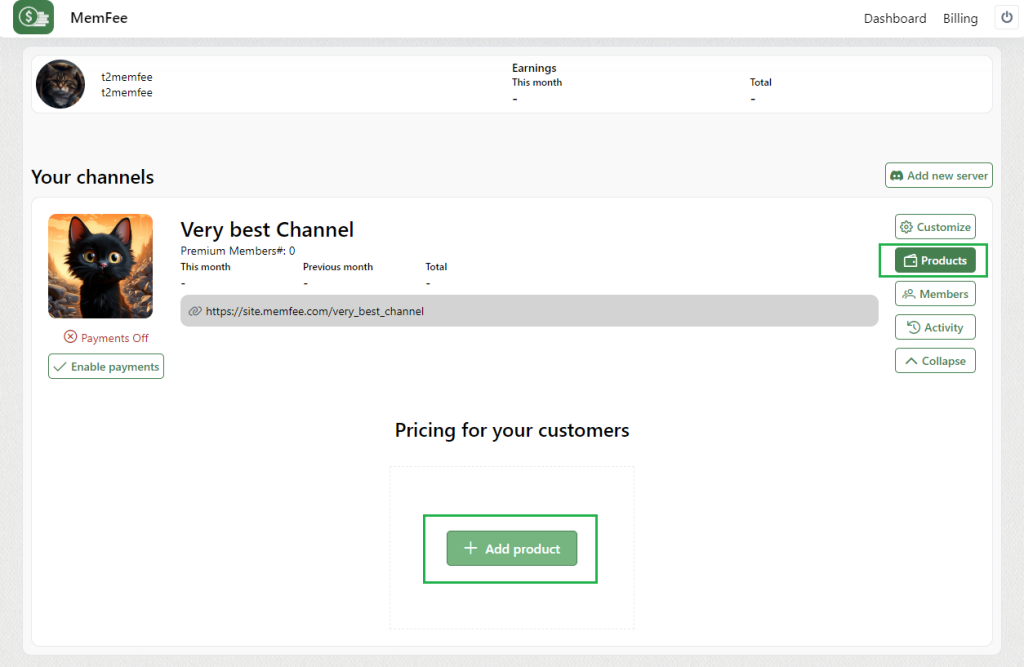
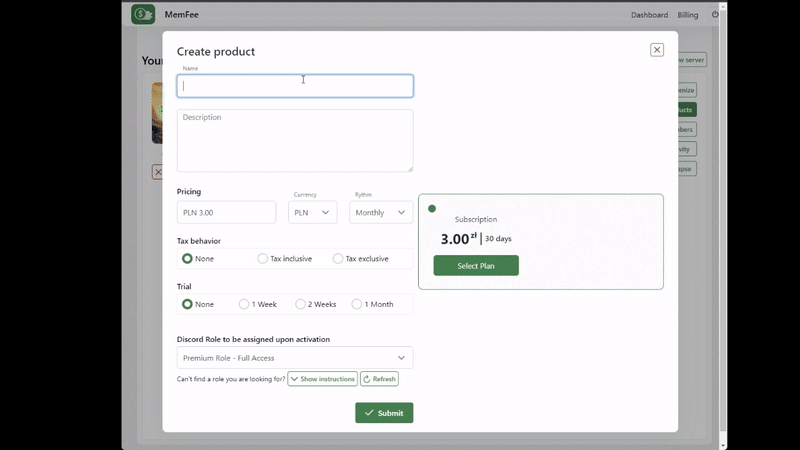
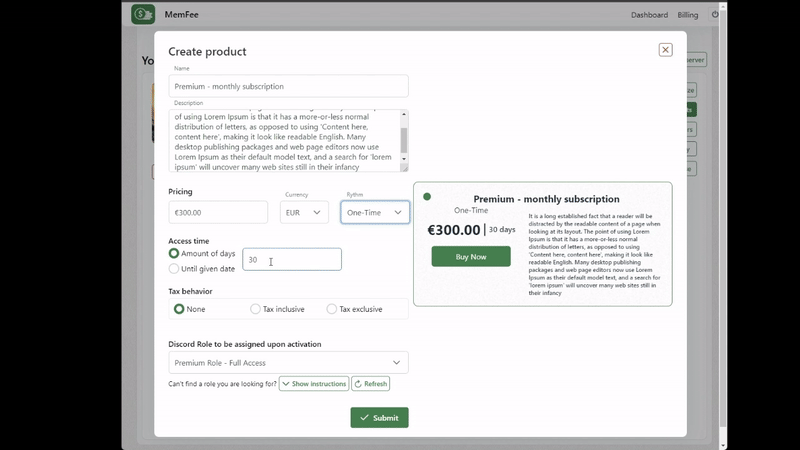
Step 8: Enable payments.
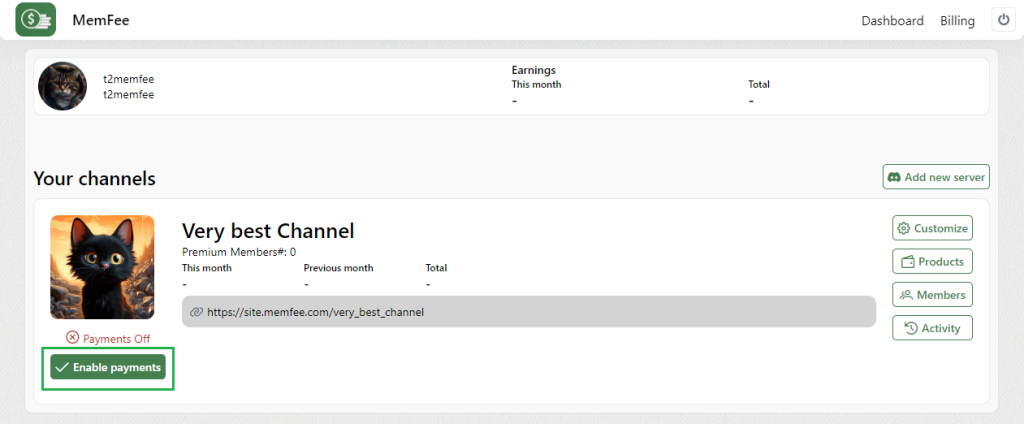
Step 9: Share link to your website to your server members!
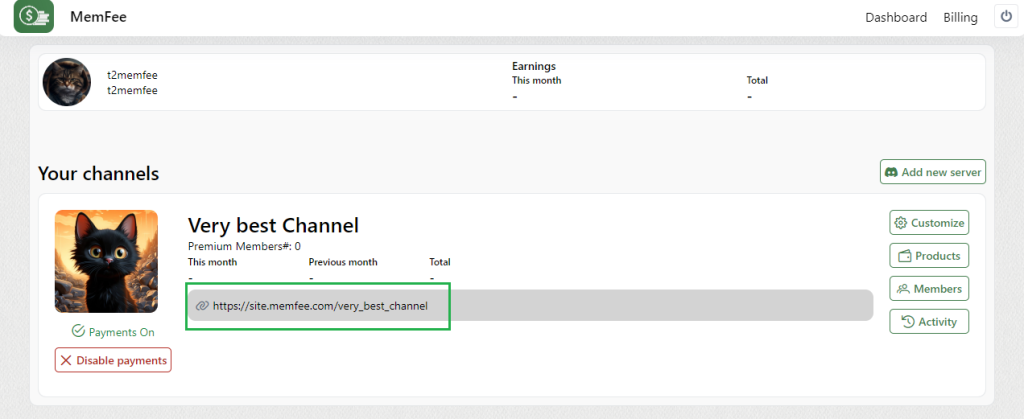
This is it! All set!
Your customers can join your Discord server after they sign in through the website you just created and manage their subscription. Once they make a purchase – Discord role you added to the product will be assigned to them automatically.